|
|
|
|
|
 |
VPN Client Installation For Windows XP (Automatic Install)
The installation procedure assumes that you have the following:
- You are connected to the Internet via an Ethernet adapter or have a supported modem installed.
- TCP/IP is installed.
- You have an account with an Internet Service Provider (ISP).
- You have read and agreed with the Usage Restrictions for the VPN service.
1. Log on to your Windows XP computer as Administrator or a user with administrator privileges.
2. Download our VPN installation package version 1.0 and run it.

3. When asked if wish to install Silverland VPN, click Yes.
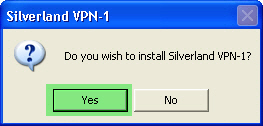
4. Select the type of user/users you wish to make this VPN connection for (All User / My use only) and click OK.
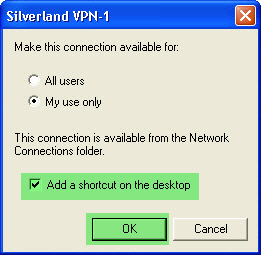
5. Finally fill-in your User name and Password.
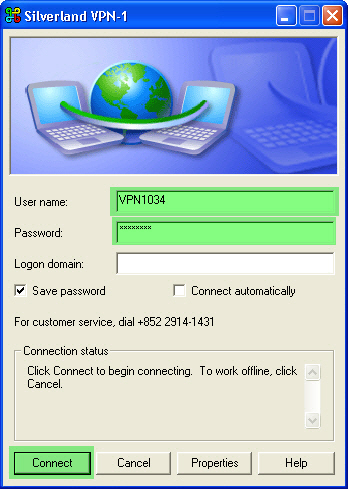
Note: If you are using your own computer and wish to save the user name and password for subsequent connections, check Save password. However, if you are using a public computer, we STRONGLY advise you NOT to check this option as other users will be able to gain access to your VPN account.
6. By default, your VPN connection is set to disconnect when it is idle for 10 minutes. If you wish to change this setting, click Properties and select the Options tab and select the number of idle minutes before disconnecting and click OK to save this setting. Now click Connect.
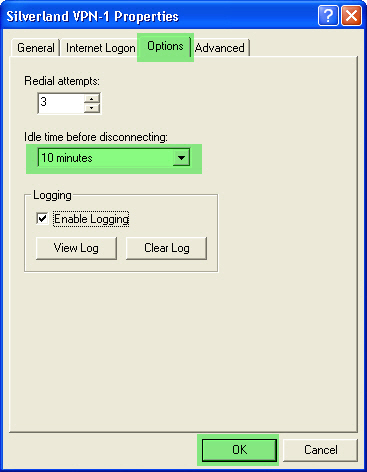
7. Once you've successfully connected to our VPN Service you will see a network icon in the taskbar.
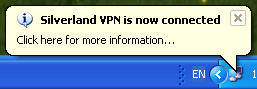
To disconnect from our VPN service at any time simply Right Click on the network icon in the taskbar and choose the Disconnect option.
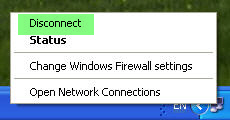
To re-connect to our VPN service, Double-Click the Silverland VPN Shortcut that the installation package placed on your desktop, fill-in your User name and Password if it isn't saved and click Connect.

Troubleshooting / FAQ:
We have gathered a list of known issues and problems associated with the VPN
alternatively you can e-mail our Support Desk
Click here to obtain a PDF version of this documentation.
|
|
|
 |
|
|
|
|
|
|
|
|
|
|
|